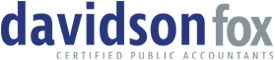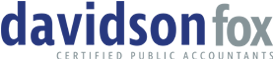SAFESEND
SAFESEND SECURE FILE TRANSFER
You can securely transfer files by using any of the blue "SafeSend Secure File Transfer" buttons found on our website!
- Click on the SafeSend link above
- Click on the "Add Recipients" bar to view a drop-down list of all our team members. Select the person you want to deliver documents to OR select Z-General if you are unsure who should receive it.
- Add a subject line and body of the email
- Attach any files for secure transfer
- Hit Send - we will receive a notification of your transfer
What is SafeSend?
SafeSend stands as the premier document transfer solution for accounting firms, offering password-free access and secure file transfers across any device. It provides a streamlined approach to managing tax returns, simplifying tasks such as downloading, uploading, viewing, signing, and remitting payments like never before.
- Upload and download documents.
- Electronic delivery of tax returns
- Electronically view, sign, save, and print your documents.
- Electronically distribute K-1's.
- Make large file transfers.
- Remit and pay estimated taxes and submit vouchers.
- Securely forward tax documents to bankers and other professional advisors
How To Use SafeSend
Upload Documents
- Click on any of our blue "SafeSend Secure File Transfer" buttons found on our website
- Click on "add recipients" bar and select a team member you want to send files to. If you are unsure who should receive your documents, you can select "Z - General" which will then be directed to the correct person by one of our staff
- Add a subject line and an explanation of your email in the body
- Attach desired files for secure transfer
- Hit send - we will receive a notification of your transfer
Download Documents
- You will receive an email from noreply@safesendreturns.com
- Select "Download Files" to open the secure exchange
- Enter your email address where prompted and hit "Verify"
-
Complete your authentication
- If you were sent an Access Code, please check your email
- If you were sent a Q&A from your accountant, enter the answer and hit Authenticate
- You can download each document separately or all documents into a ZIP file
Tax Returns
- You will receive an email from noreply@safesendreturns.com
- Click "Lets Get Started" to open your return
- Click "Get Started"
- You will be asked for the last 4 digits of your social security number, hit confirm
- Hit "Send Code" to receive your access code - this will be sent to your email or mobile device depending on your preferences
- The Code will be valid for 20 minutes or until you use it
- You have the option of receiving SMS Text Notifications and can opt out anytime
- Once authenticated, you will see steps on how to complete your return on the left hand side and a summary of refunds and payments due - Click "Get Started"
Mobile Device - Individual Returns